Make is a powerful automation platform that allows you to connect apps and services to streamline workflows, known as Scenarios. These Scenarios help automate repetitive tasks, saving time and improving efficiency without requiring extensive coding knowledge.
When integrated with SkootEco, Make enables you to automate your environmental contributions. For example, you can create workflows that automatically plant trees, reduce CO2 emissions, or recover plastic bottles based on specific triggers from other applications, such as receiving an email, completing a sale, or submitting a form. This seamless automation ensures that your sustainability efforts are continuous and effortless, directly embedding positive environmental impact into your daily operations.
This guide will help you generate, manage, and deactivate your API Tokens, which are required for certain SkootEco integrations.
Accessing Your SkootEco Dashboard
- Log In or Create an Account:
- Visit https://skoot.eco/dashboard.
- Enter your email address.
- Check your inbox for an email with a login link.
- Click the link to log in to your dashboard.
- New to SkootEco?
- Complete the onboarding process.
- Enter your personal details and customise your Impact Profile.
Navigating to the API & Integrations Page
- From the dashboard homepage, go to "API & Integrations" via the sidebar or directly at https://skoot.eco/dashboard/solutions/api/.
Adding a Payment Method (If Required)
If you haven’t added a payment method yet:
- Click "Add Payment Method".
- Enter your card details and follow the prompts.
- Your bank may request authorisation.
- A small, reversible verification fee may appear—this will be refunded immediately.
ℹ️ Important: Your payment method must be active before generating an API Token. Pricing information can be found in the documentation.
Generating a New API Token
- On the API & Integrations page, locate your Impact Profile handle and Profile ID (these may be needed for some integrations).
- Click "New Token".
- Enter a name for your token to easily identify it later.
- Your API Token will be generated and displayed.
⚠️ Security Notice: This is the only time you will be able to view and copy the token. Ensure you copy and store it securely. We won’t be able to show it again.
Managing Your API Tokens
- View Tokens: Tokens are listed on your API & Integrations page.
- You’ll see the token’s name and creation date, but the actual token code will be hidden for security.
- Deactivate a Token:
- Locate the token you want to deactivate.
- Click the three dots (More Menu) next to the token.
- Select "Deactivate".
- Confirm your action in the modal.
⚠️ Note: Once deactivated, tokens cannot be recovered.
Need Help? If you encounter any issues with API Token management, please reach out to our support team through the dashboard for assistance.
Getting Started with Make
- Login or Create an Account
Visit Make and either log in to your existing account or create a new one.
Creating a Scenario
- Access the Dashboard
From the Make dashboard, click on the "Create a new scenario" button. Alternatively, navigate to the Scenarios page from the sidebar and create a scenario from there. - Build Your Scenario
Choose to "Build from Scratch", or utilise Make's templates or AI Assistant for a guided setup. - Add the First Module
Click the first module to begin building your Scenario. If needed, refer to Make's "Creating a Scenario" guide for detailed instructions.


Adding SkootEco to Your Scenario
- Insert a SkootEco Module
- Create a new module within your Scenario.
- Search for SkootEco.
- Select the type of impact you want to make:
- Plant Trees
- Reduce CO2 Emissions (fund carbon reduction projects)
- Recover Plastic Bottles (from coastlines)
- Allocate Trees, Plastic, and Carbon Offset (for a combination impact)
- Configure Your SkootEco Module
- Profile ID:
Find this by logging into your SkootEco account and navigating to the API & Integrations page. Follow the guide at the top of this page to set up your API. - EcoBuddy Email (Optional):
Use this field to make a joint impact. For example, pull in an email from a previous module to create a joint impact with the sender. - Activity Type:
Enter the purpose of the impact, e.g., "Planting a tree for every email received." - Impact Quantity:
Specify the number of trees to plant, bottles to recover, or tonnes of CO2 to reduce per scenario run.
- Profile ID:
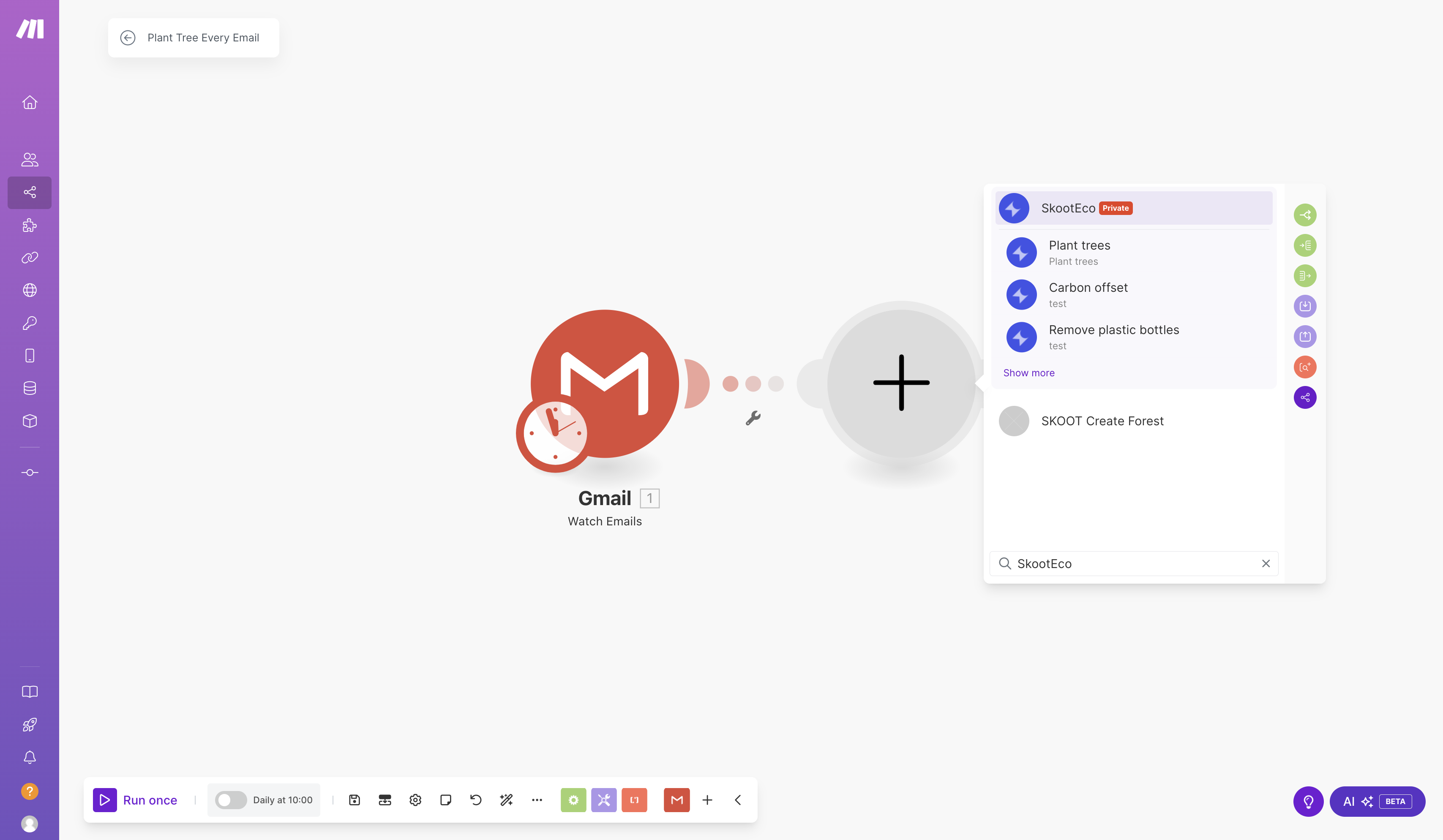
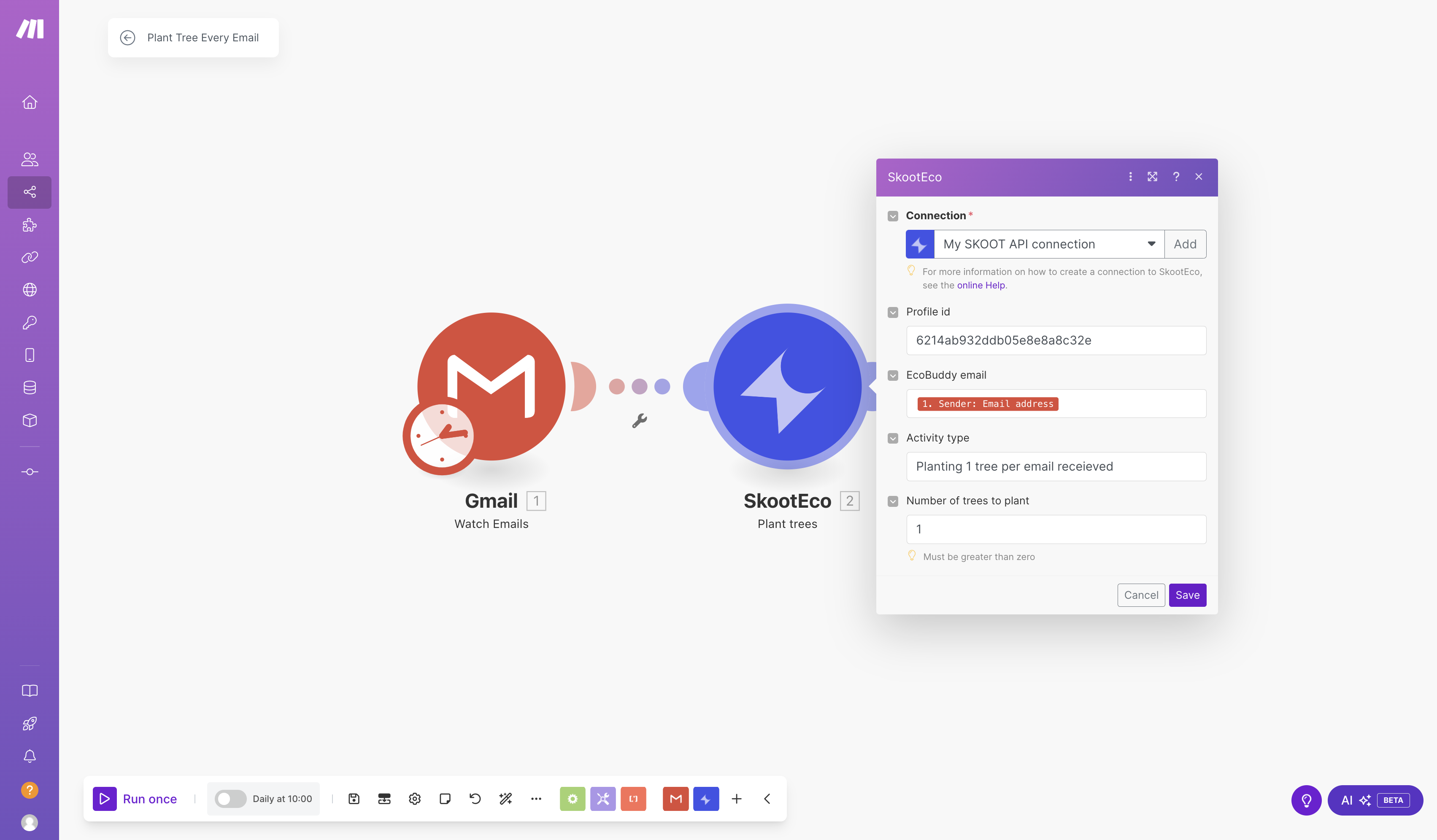
Finalising and Testing Your Scenario
- Save Your Scenario
Use the toolbar to save your progress. - Test Your Scenario
Run your scenario to ensure it functions as intended.
Tracking Your Impact
- Monitor Your Contributions
Every time your scenario runs, your environmental impact will be automatically recorded. Track all your contributions by visiting your Impact Profile on SkootEco.
For further support, please contact our help team or refer to additional guides in the SkootEco Help Centre.
Suggest an App
If you have an idea how SkootEco can work for you or your team, send us a message.







