Harness the power of automation to make a positive environmental impact effortlessly. With SkootEco and Pabbly Connect, every business interaction becomes an opportunity for climate action. Whether you're welcoming new subscribers, processing orders, or updating records, you can automate actions like tree planting or carbon offsetting. Integrate with over 2,000 apps and turn routine tasks into meaningful contributions to a sustainable future.
This guide will help you generate, manage, and deactivate your API Tokens, which are required for certain SkootEco integrations.
Accessing Your SkootEco Dashboard
- Log In or Create an Account:
- Visit https://skoot.eco/dashboard.
- Enter your email address.
- Check your inbox for an email with a login link.
- Click the link to log in to your dashboard.
- New to SkootEco?
- Complete the onboarding process.
- Enter your personal details and customise your Impact Profile.
Navigating to the API & Integrations Page
- From the dashboard homepage, go to "API & Integrations" via the sidebar or directly at https://skoot.eco/dashboard/solutions/api/.
Adding a Payment Method (If Required)
If you haven’t added a payment method yet:
- Click "Add Payment Method".
- Enter your card details and follow the prompts.
- Your bank may request authorisation.
- A small, reversible verification fee may appear—this will be refunded immediately.
ℹ️ Important: Your payment method must be active before generating an API Token. Pricing information can be found in the documentation.
Generating a New API Token
- On the API & Integrations page, locate your Impact Profile handle and Profile ID (these may be needed for some integrations).
- Click "New Token".
- Enter a name for your token to easily identify it later.
- Your API Token will be generated and displayed.
⚠️ Security Notice: This is the only time you will be able to view and copy the token. Ensure you copy and store it securely. We won’t be able to show it again.
Managing Your API Tokens
- View Tokens: Tokens are listed on your API & Integrations page.
- You’ll see the token’s name and creation date, but the actual token code will be hidden for security.
- Deactivate a Token:
- Locate the token you want to deactivate.
- Click the three dots (More Menu) next to the token.
- Select "Deactivate".
- Confirm your action in the modal.
⚠️ Note: Once deactivated, tokens cannot be recovered.
Need Help? If you encounter any issues with API Token management, please reach out to our support team through the dashboard for assistance.
1. Create Your Pabbly Connect Account
- Visit Pabbly Connect and sign up for a free account.
- Log in to access the dashboard.
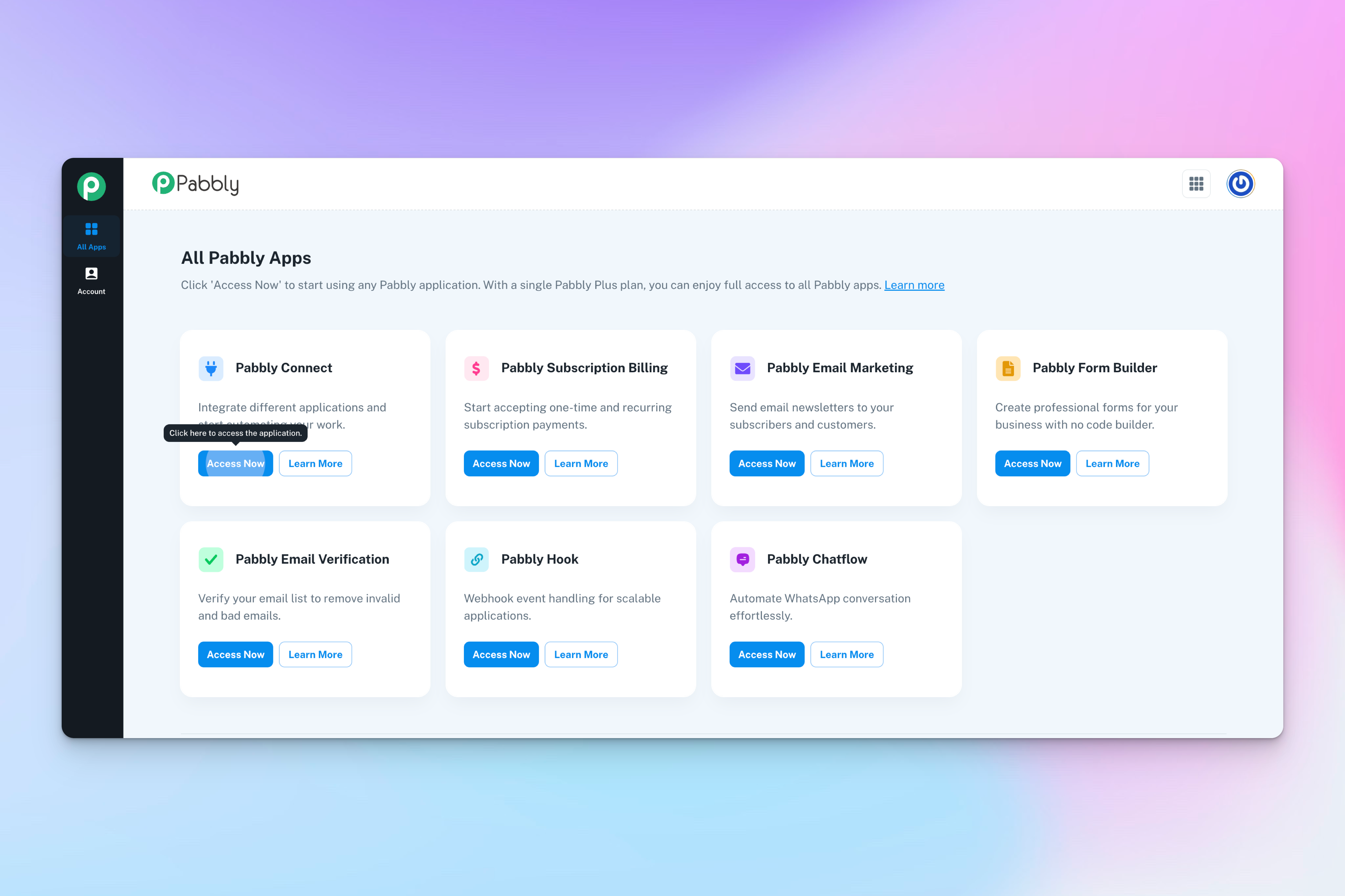
2. Start a New Workflow
- Click “Create Workflow” in the top right corner.
- Name your workflow (e.g., “Mailchimp Signup → SkootEco Tree Planting”).
- Click “Create” to proceed.
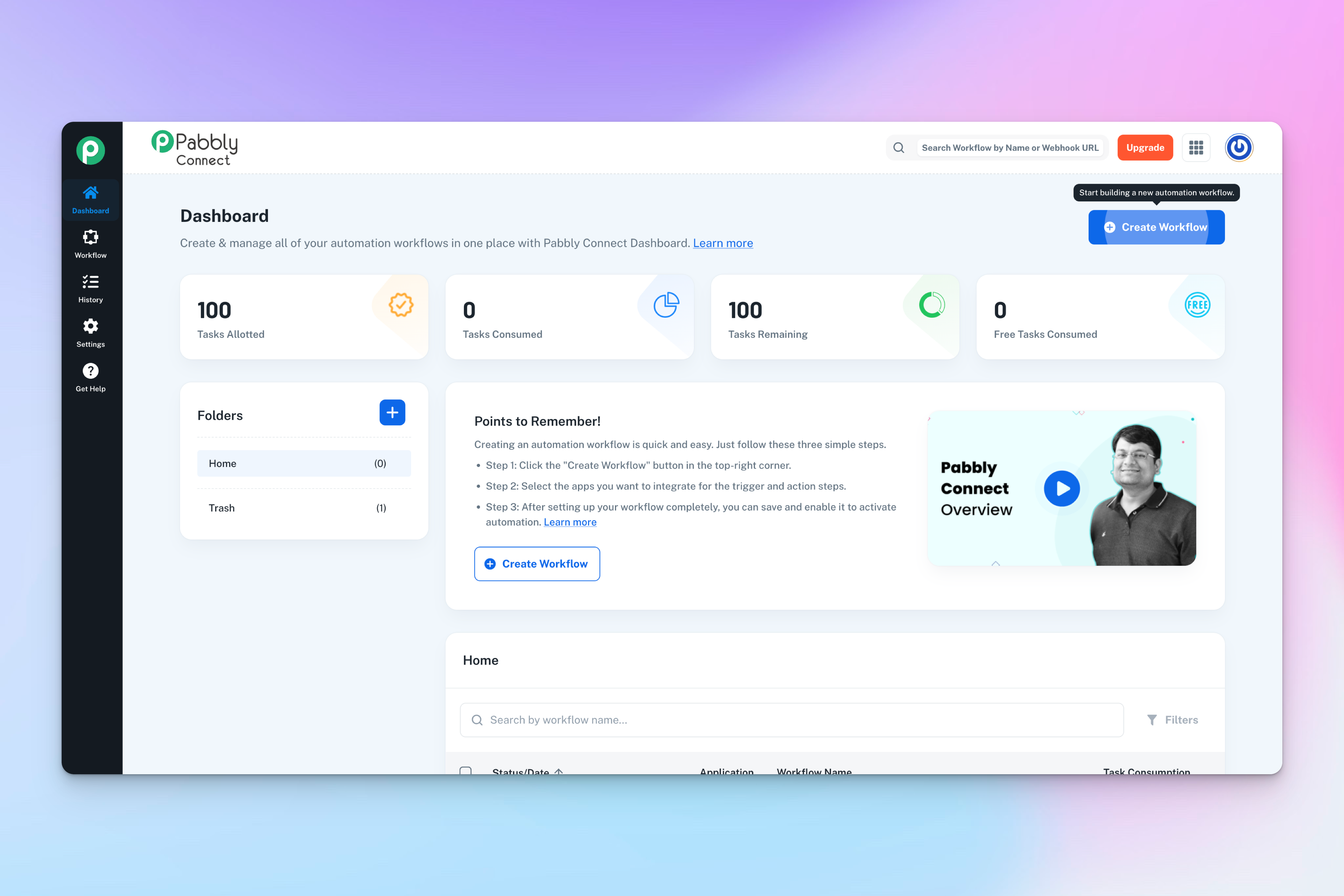
3. Set Up the Trigger App
- In the Trigger section, select your desired app (e.g., Mailchimp, Google Sheets, Shopify).
- Choose a trigger event (e.g., “New Subscriber,” “New Row,” “New Order”).
- Click “Connect” and follow the on-screen instructions to authenticate your app.
- For apps like Google Sheets, you might need to install the Pabbly Connect Webhooks add-on and paste a webhook URL into your sheet.
4. Add SkootEco as the Action App
- In the Action section, search for and select SkootEco.
- Choose an action event (e.g., “Plant Tree,” “Offset Carbon”).
- Click “Connect” and enter your SkootEco API key to authenticate.
- You can find your API key in your SkootEco account settings.
5. Map Data Between Apps
- Map the necessary fields from your trigger app to SkootEco.
- For example, use the subscriber's email from Mailchimp to personalise the tree planting action.
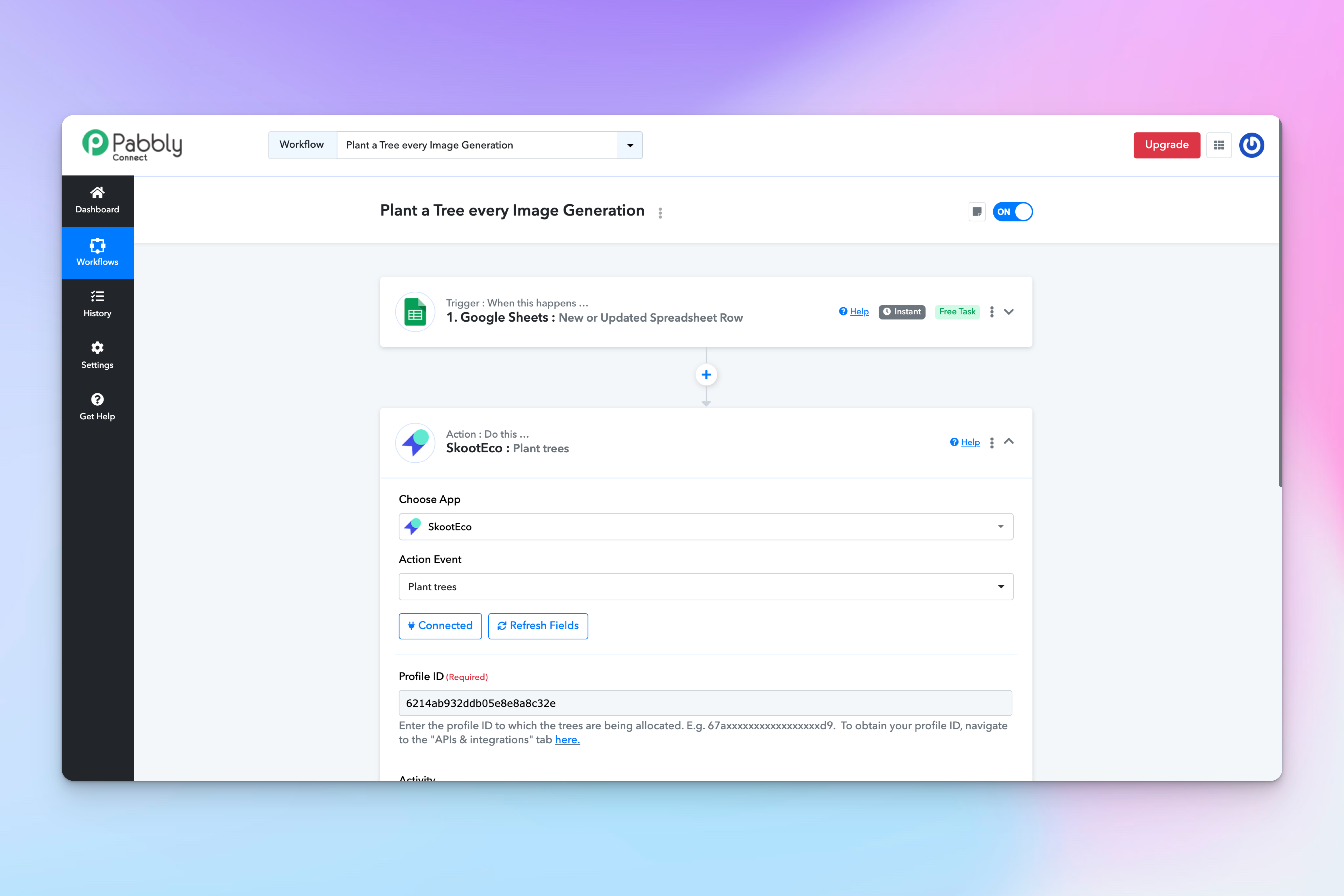
6. Test and Activate Your Workflow
- Click “Save & Send Test Request” to ensure everything works correctly.
- Once confirmed, click “Save” and toggle the workflow ON.
Suggest an App
If you have an idea how SkootEco can work for you or your team, send us a message.







